User manual installation and configuration soft client (Zoiper)
Introduction
Dear customers,
In this tutorial we will briefly discuss how to install and configure a soft client like “Zoiper”.
For this we need the following link:
Zoiper 5: https://www.zoiper.com/en/voip-softphone/download/current
Installation
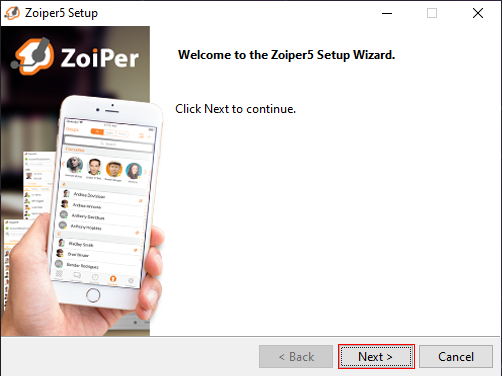
Click on “Next”.
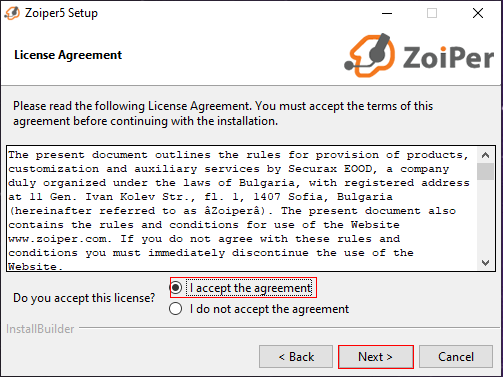
Click on “I accept the agreement” and then on “Next”.
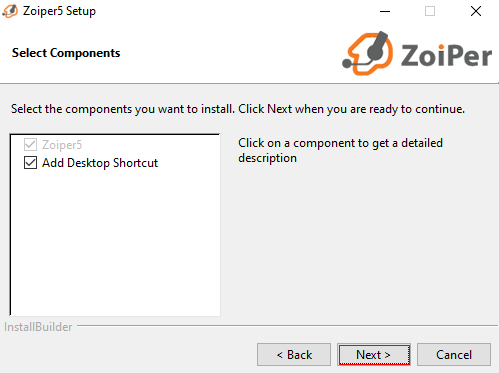
Click on “Next”.
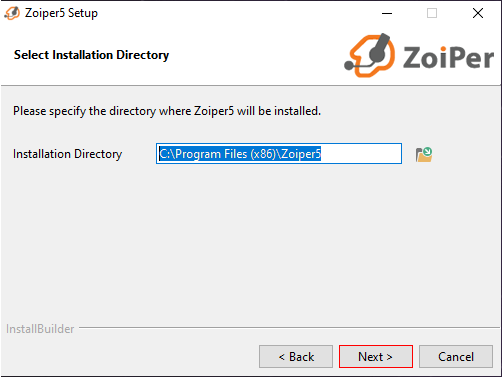
Select the installation location and click “Next”.
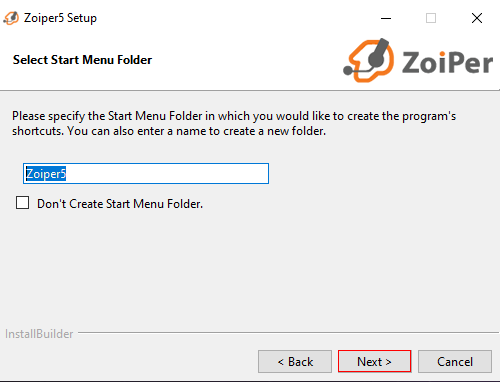
Select a folder or create a new one and click “Next”.
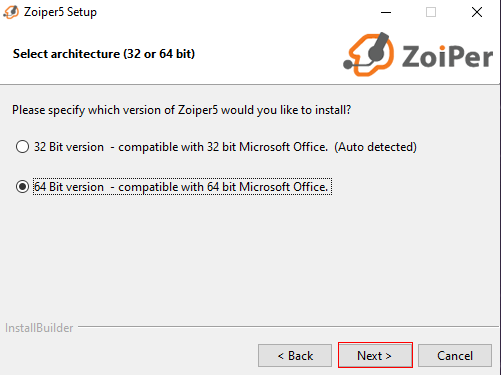
Select by your system whether you want to install the 32 or 64 bit version. Then click on Next.
(This can be found by right clicking on the Windows icon under “System” and then “System type”).
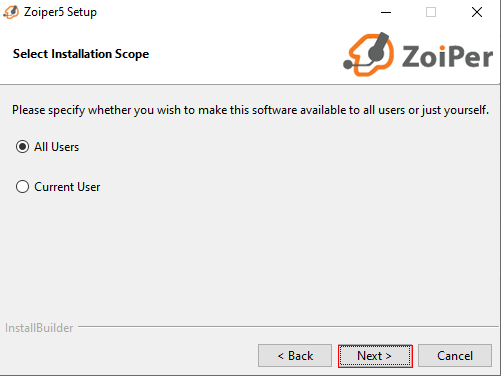
Choose whether you want to install the program for all or only for the current user.
Then click on “Next”.
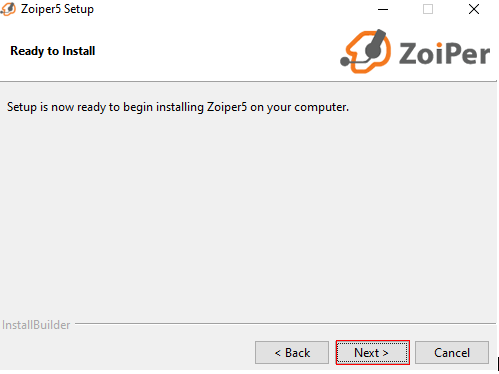
Click on “Next”.
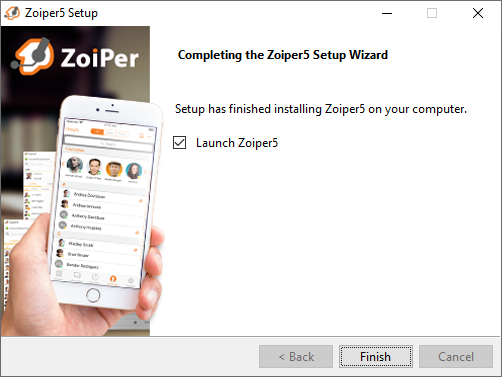
The installation is now complete. The program starts automatically.
Configuration
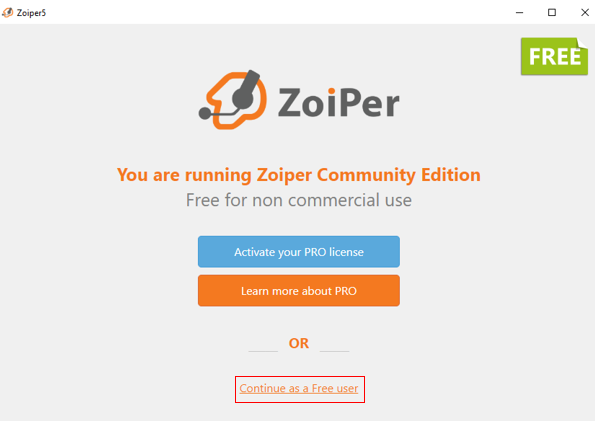
Click on “Continue as a Free user”.
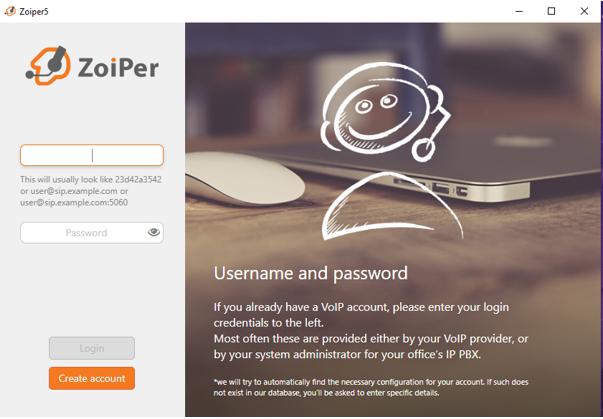
Now enter your username and password.
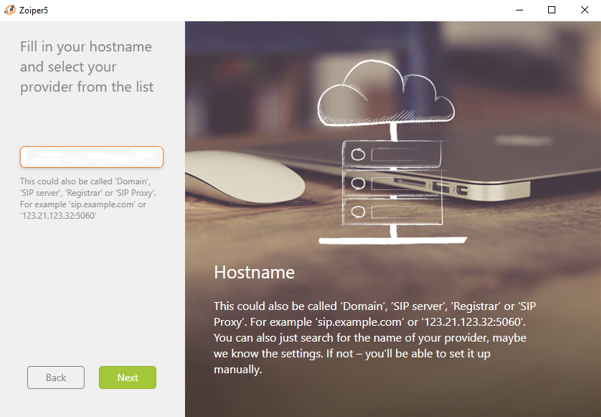
Specify the realm assigned to you.
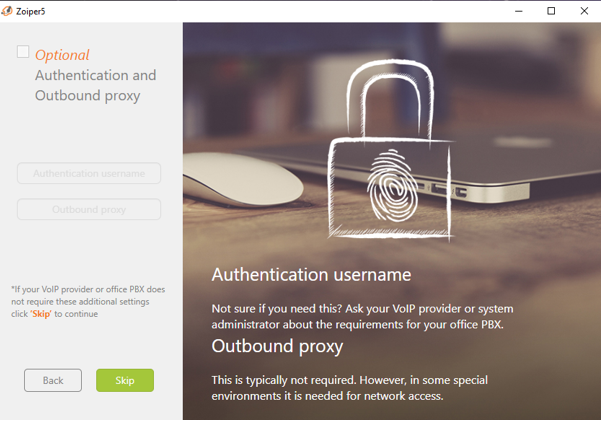
Click on “Skip” here.
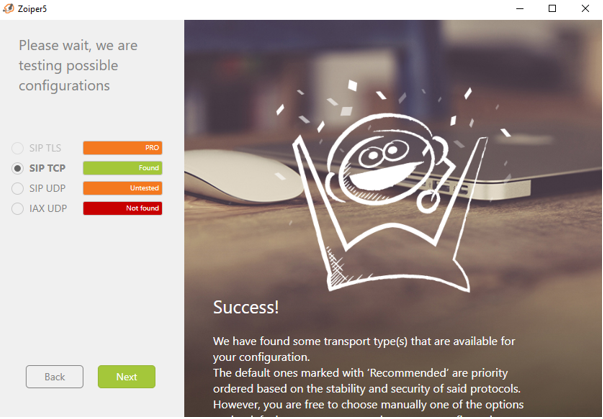
Check which protocol is used and then click on “Next”.
After this step the soft client is configured and you can start making calls.
(Please make sure to use the correct prefix zmb. : 004178XXXXXXXXX)
